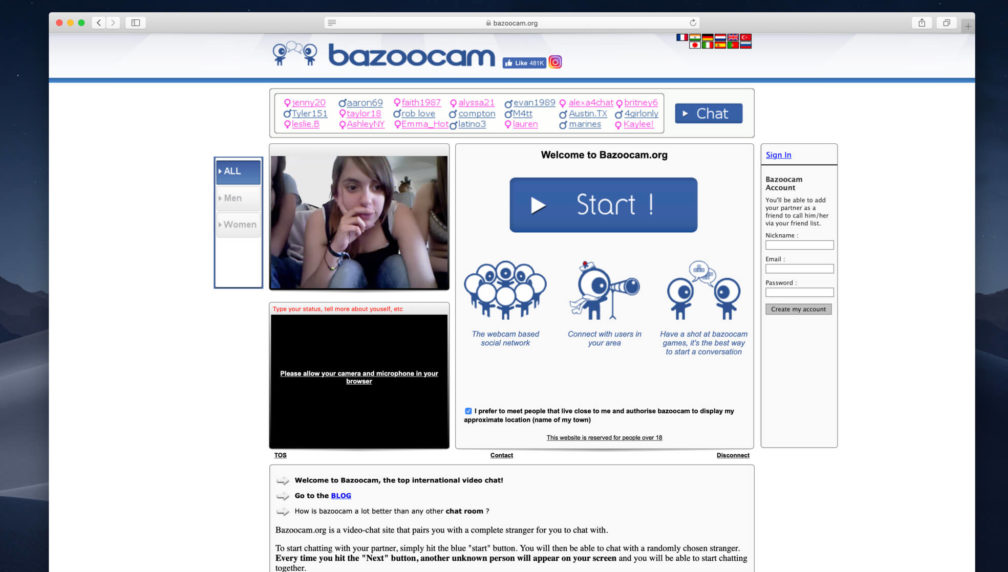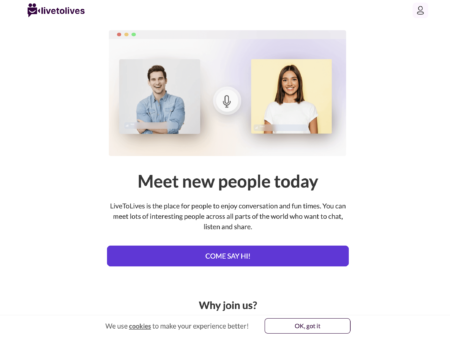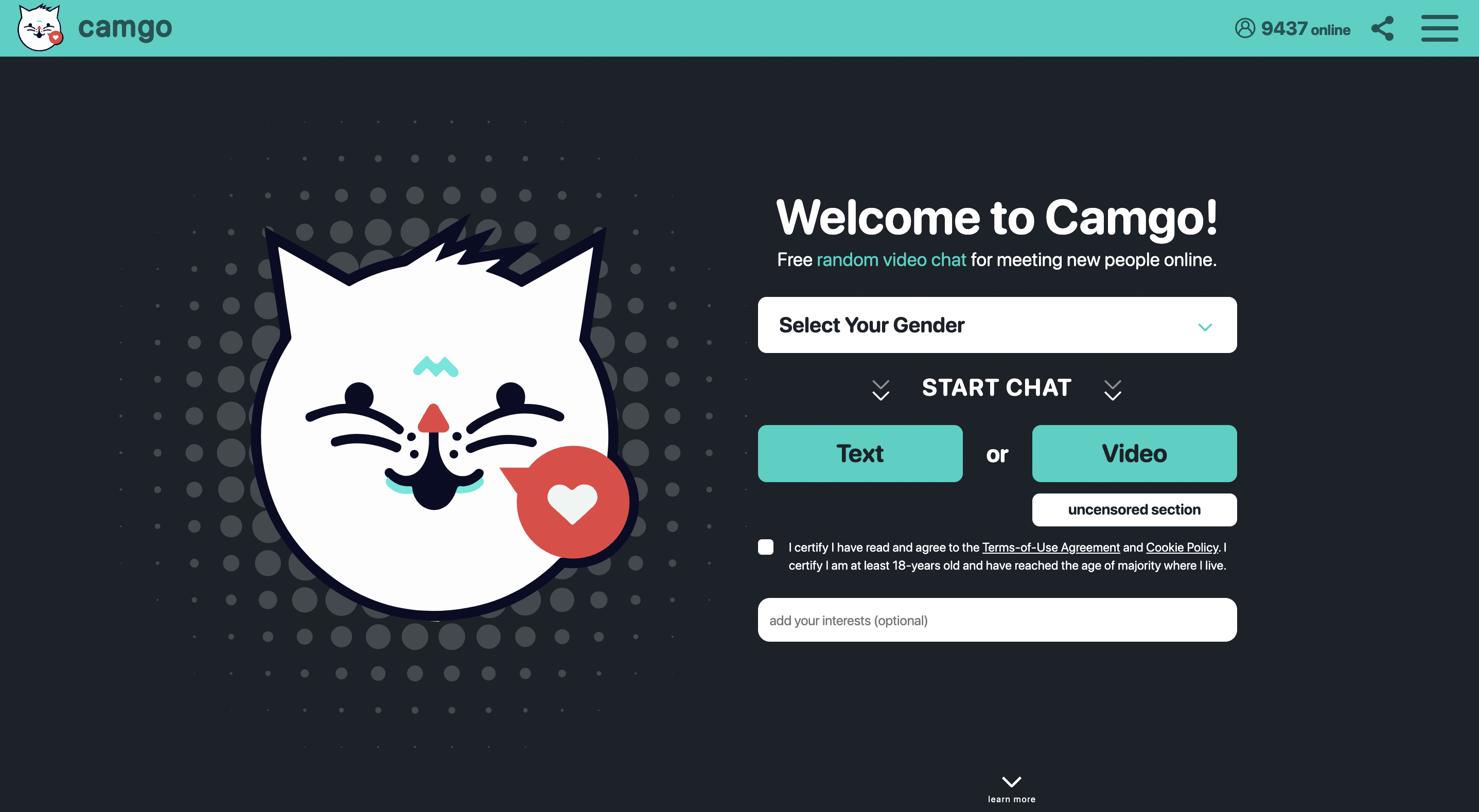What is Camfrog?
Camfrog is a video chat and instant messaging platform that allows users to connect with other people around the world through live video, audio, and text chat rooms.
How do I create a Camfrog account?
To create a Camfrog account, please follow these steps:
1. Go to the Camfrog website (www.camfrog.com) using your web browser.
2. Click on the “Sign Up” button located in the upper right-hand corner of the page.
3. Choose your desired username and enter it into the provided field. Your username will be the name displayed to other users on Camfrog.
4. Enter your email address and choose a password for your account.
5. Select your gender, date of birth, and country of residence.
6. Solve the captcha to verify that you are not a robot.
7. Click on the “Create Account” button to complete the registration process.
Once you have created your Camfrog account, you can download the Camfrog app to your mobile device or computer and log in with your username and password to start using the service. Camfrog allows you to join video chat rooms or create your own private video chat room to connect with other users.
Is Camfrog free?
Camfrog offers both free and paid versions of their platform. The free version allows users to join chat rooms and participate in video and audio chats with other users. The paid version offers additional features and benefits, such as the ability to send virtual gifts and access premium chat rooms.
How do I join a chat room on Camfrog?
To join a chat room on Camfrog, please follow these steps:
1. Open the Camfrog app and log in to your account.
2. Click on the “Rooms” tab located in the bottom left-hand corner of the app.
3. Browse or search for the chat room you would like to join. You can use the search bar or filter options to find specific types of rooms.
4. Click on the room you want to join to enter it.
5. Wait for the chat room to load and connect you to the other users in the room.
6. Once you are connected, you can participate in the chat by typing in the chat box or using your microphone and webcam to join the conversation.
Camfrog allows you to join different types of chat rooms, including regional chat rooms, topic-specific chat rooms, and private chat rooms. Some chat rooms may have specific rules or requirements for entry, so be sure to read the room description or ask the room owner for more information if you have any questions.
How do I start a private video chat on Camfrog?
To start a private video chat on Camfrog, you can follow these steps:
1. Log in to your Camfrog account.
2. Click on the “Friends” tab located in the bottom left-hand corner of the app.
3. Select the friend you would like to video chat with from your friends list.
4. Click on the “Call” button located in the top right-hand corner of the chat window.
5. Select “Private Video” from the list of options.
6. Wait for your friend to accept the private video chat invitation.
Once your friend accepts the invitation, you should be able to see and hear each other in a private video chat. You can also use the Camfrog app to send text messages, share photos, and use other features while in the private video chat.
Is Camfrog safe?
Camfrog has measures in place to ensure user safety, such as a team of moderators who monitor chat rooms for inappropriate content and behavior. However, as with any online platform, users should exercise caution and be mindful of their personal information and interactions with other users.
How do I report inappropriate behavior on Camfrog?
To report inappropriate behavior on Camfrog, click on the user’s name and then click on the “Report” button. You can then select the reason for your report and provide additional details as needed. The Camfrog moderation team will review the report and take appropriate action if necessary.
Can I use Camfrog on my mobile device?
Yes, Camfrog offers mobile apps for both iOS and Android devices. You can download the app from the App Store or Google Play Store and log in to your account to access the platform on your mobile device.